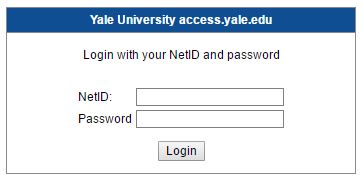Multi-Factor Authentication (MFA)
Multi-Factor Authentication (MFA)
MFA is only required when accessing, from off campus, the following resources:
- Virtual Pivate Network (VPN) connections
- Outlook Web Access (OWA)
- Accessing web resources protected by the Central Authentication Service (CAS)
In order to use MFA, you will need to install an application called DUO on a smarth phone or tablet device or register it on a land line.
Devices you can install DUO on:
- iOS and Android based smart phones
- iOS and Android based tablets
Adding a Second Device:
Once you primary device has been setup, you will want to register a second device. This could be a tablet, or another phone you use for traveling abroad, or a spouses phone. If your main device, is lost, stolen, or deactivated, you will need a second device to authenticate with.
To add a second device, follow these steps:
Step One: Open a web browser on a computer or laptop (not your phone) and type in access.yale.edu/mfa. This will take you to the following screen.
Step Two: Enter your Yale NetID and password and click “Login”
Step Three: at this screen, click “Add a new device.”

Step Four: Authenticate who you are. Click either “Call Me” or “Enter a Token.” See below on how to generate a token with Duo.

Step Five: Once you are authenticated, you will be presented with the following screen. Choose the type of device you wish to enroll and follow the instructions to add a second device.

If you add a second smart phone or tablet, you will get a code that you will need to scan using the DUO app and your device’s camera to scan the code. This will look something like this:

Using the DUO app to generate a token from your phone without it connected to a network or the internet:
If you are traveling and need to use MFA, you can use the installed DUO app on your device to generate a token. This token can be input into the MFA request to authenticate yourself. This token is generated by the DUO app without you needing to be connected to the internet. This token is only good for a few minutes and can only be used once. If you need to authenticate again, you can generate a new token.
| Step 1: Open the DUO app from your device | Step 2: In Duo, tap on the key icon to see the token |
 |
 |
Step 3: At the computer you are using, at the MFA screen, input the token number and click Log In to authenticate.
Note: If your device had access to the internet, click “Send me a Push.” Then use the DUO app itself to authenticate.

If you have any issues, please call the Yale Help Desk at 1 (203) 432-9000. Please note, the DM staff at the School of Architecture cannot resolve issues with MFA or the DUO application as we do not have access to this system.