VPN/Remote Connection
To connect securely to the Yale University network while away from the campus, you should log into the VPN (Virtual Private Network). The easiest way to do this is through the Cisco VPN AnyConnect app for Windows and macOS. It can be downloaded from the Yale Software Library: https://software.yale.edu
1. Once installed, run the Cisco VPN AnyConnect app.

2. In the first field, type access.yale.edu
You should only need to do this the first time you set up the VPN on a device.
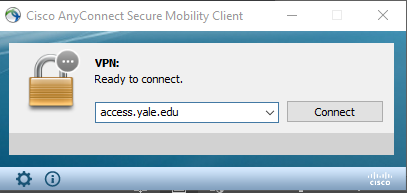
3. After you hit Connect, the following window will appear. In these fields, you should enter your Yale netID as the Username and your netID password as Password. For the Second Password field, enter your choice of MFA method. You can open the Duo Mobile app on your connected device, usually a smartphone, then grab a 6-digit one-time-use password from it and enter it in that field. Alternatively, you can type push to send a notificiation to your Duo Mobile connected device, or sms if you would like a text sent to that number with a one-time-use password, or type phone to receive a phone call with a touch-tone verifcation prompt.
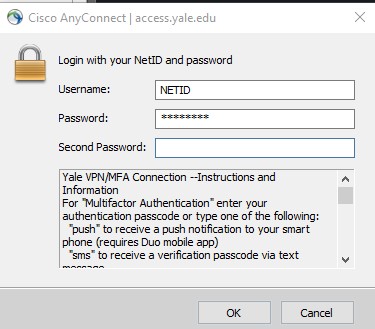
Note: When you are done working with secure Yale resources, you should disconnect the Cisco VPN AnyConnect app. Please be aware that all internet traffic on your device is running through the campus’s secure, monitored network while the VPN is connected.